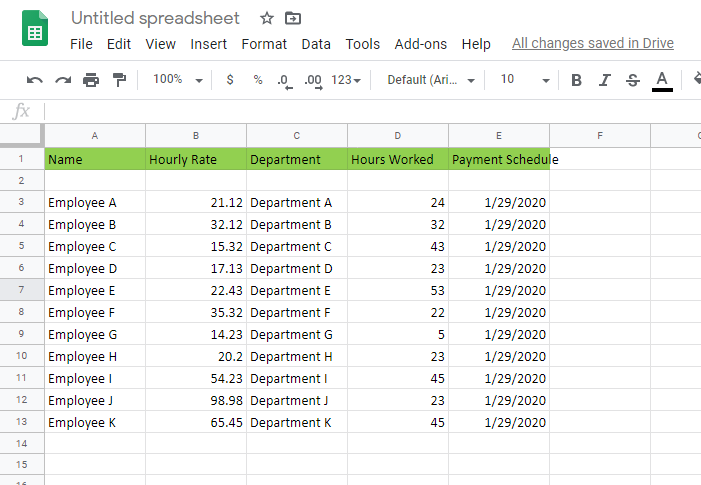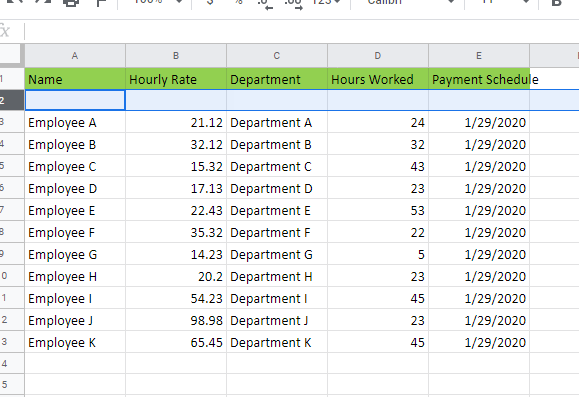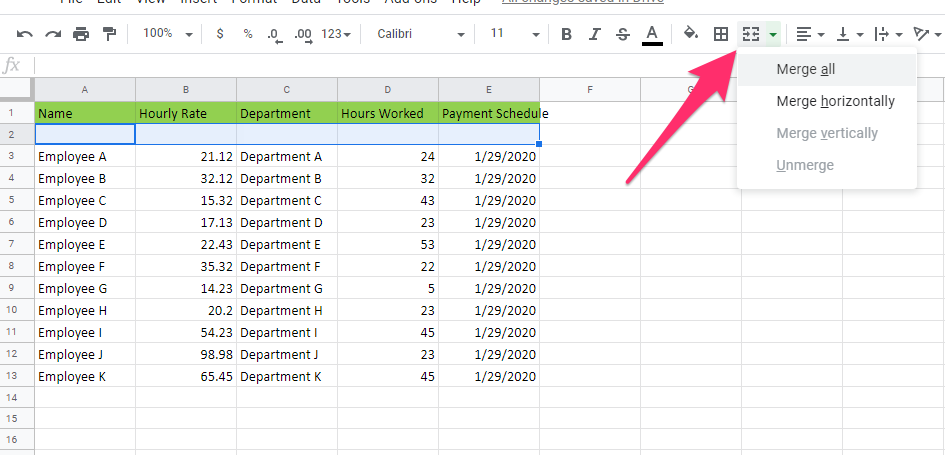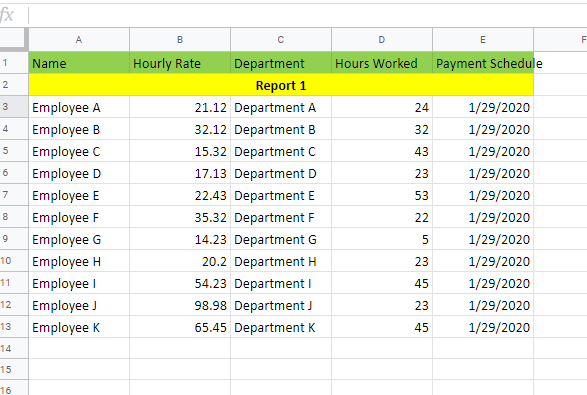Google Sheets has a ton of great features but a lot of them are actually quite similar to what you would find in many other spreadsheet software products. With that being the case, it should not be too much trouble for you to make use of the same functions if you are already accustomed to using this tool.
However, if you don’t even know how to do things like merging cells, we can help you out. One of the best things about Google Sheets is that it does not really take a lot of getting used to it.
As long as you are already familiar with most Spreadsheet functions, it’s pretty much just launch and go. Likewise, the opposite is also true. Once you learn how to merge cells in Google Sheets, you should be able to do so with other Spreadsheet software tools that you have at your disposal.
Time needed: 1 minute.
-
Open your Google Sheet
The first thing that you will need to do is to open a Google Sheet document. If you already have one raring to go, then you can use that. However, it might be safer if you open an entirely new document instead and fill it up with data sets for you to practice on.
-
Highlight the Target Cells
The next step is to simply highlight the cells that you will be merging. Remember that they must be empty.
-
Click Desired Merge Function
Once you have highlighted the necessary cells for your needs, you can click on the Merge button on the toolbar, and then click on to the Merge Cells option on the dropdown menu where you can click on the merge function that you want.
-
Edit as Necessary
Once the cells have been merged, you can then edit it as needed. The example below involves filling it with a background color and creating the label Report 1.
Simply put, to merge cells is to make multiple cells in a row or column or both into just one cell. It’s basically the equivalent of absorbing individual spaces on the spreadsheet that have been divided so that it can be used for only one purpose. This purpose can be anything, from labels to just one giant marker for the report.
It is actually fairly easy to merge cells in a spreadsheet software tool and it is also a rather common practice. Every industry makes use of it, from the food industry with their POS systems to accounting firms, for obvious reasons.
However, to merge cells can mean different things depending on what you are using it for. It can have a different meaning to those who are using it to send an invoice compared to those who are using it to keep track of certain data sets. More often than not, though, merging cells in a spreadsheet is more about being organized.
So if you like your presentation to look neat and tidy, this might be something worth looking into.
All right, so if you are looking for reasons why you would want to merge cells or what you could possibly achieve by bothering to merge cells, let’s get to it. Firstly, there is the matter of presentation. When you merge cells, you are basically taking a multitude of empty cells that are only crowding the place.
Of course, this would be predicated on the fact that the cells are empty, in the first place. What you should never do is merge cells that already have data sets in them. This would pretty much guarantee that the data would be lost and there might even be times when you can no longer recover them.
Another reason why you would want to merge cells is uniformity and organization. It’s just so much easier to divide a report if you merge cells after every section and then filling it with corresponding colors. You or anyone who needs to take a look at the report would then know which section they should be looking for just by how you organized them.
Finally, there is the issue of documentation. Think about it, can you easily find certain sections of a report that you made even just a year ago without something that works like a marker? By merging cells and then filling them, you can create a system when you will always be able to bring up any data set regardless of how old it may be.